|
|
|
|
|
|
|
|
|
|
WINDEV windows can be resized using the sizing handle.. This handle is located at the lower-right corner of your window. For example:
To resize the window: - Click the sizing handle.
- Keep the left mouse button down.
- Move the mouse to resize the window.
The size and position of the window controls must automatically adapt when the window is resized. This feature is called control anchoring. If controls are not anchored and if they do not follow the resize operation performed in the window, signal it to the application provider. Example of window resizing (with proper anchor):
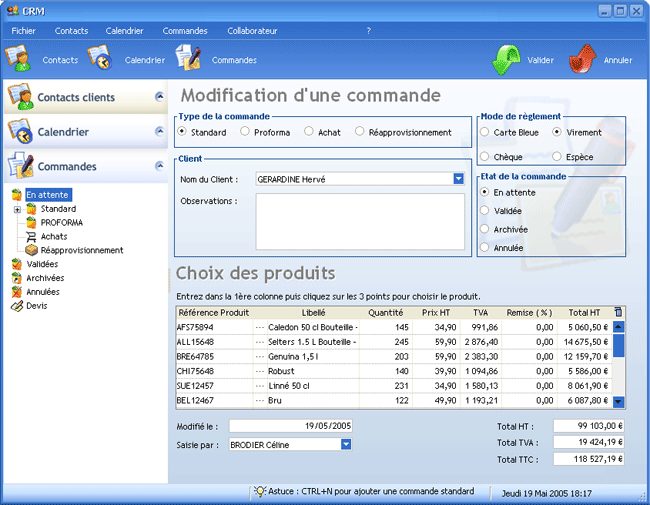 Window in its initial size 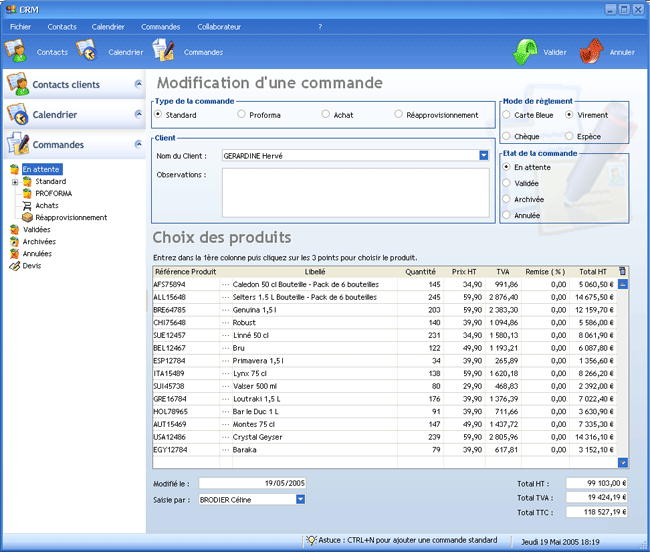 Window enlarged vertically and horizontally In the window enlarged in height and in width: - the number of visible table rows is automatically increased.
- the "Caption" column was resized in order to display the full caption.
Developer Information: By default, windows are resizable. To implement this feature (if necessary), check "Resizable" in the "UI" tab of the window description. Don't forget to set the anchors on the controls that need to change size and/or place ("General" tab of the control description). |
|
|
|
|
|
|
|
|
|
|
|
|
|
|
|
|
|
|
|