|
|
|
|
|
|
|
|
|
|
- Overview
- Principle of inheritance and override
- Overriding pages
- Overriding page properties
- Overridden the code of pages
- Overriding controls
- Overriding the control style (UI override)
- Overriding the control code (code override)
- Remarks
- Managing overridden properties of a control
- Finding out the overridden properties
- Overriding local procedures
- Overriding the code of a local procedure
- Limitations
Page templates and inheritance
Principle of inheritance and override When a page template is applied to a page, all the controls and code found in the template are "copied" into the page. This is the concept of inheritance. The template controls are visible in the page, in the page editor. A yellow square is found in the upper-left corner of each control. By default, the controls found in the template cannot be modified. The template code is visible in the code editor, in the different events of the page or its controls. This WLanguage code can be easily identified: - the events associated with the model are followed by "(model <Model Name>)" (for example: "Click on the Validate button (model MyModel)").
- the background of the events is grayed because the code cannot be modified.
For a template of templates, the inheritance is performed on several levels. You can override the controls and the code of the template. Overriding the controls and the code enables you to modify, for a given page, the code and/or the controls of the template. Overriding page properties Overriding the properties of template pages consists in modifying the characteristics of the page that uses the template (characteristics displayed in the description window, for example). As soon as one of the characteristics of the page that uses the template is modified, this property is overridden. Note The following page properties can be overloaded: Image, Fixed background image, Background color, Text color, Link color, Visited link color, Active link color, Underline link, Center page, Set fields on page, Title, Field for displaying gauge, AJAX gauge position. A template menu can also be overridden. Overridden the code of pages To override the code of template pages: - Open the events of the page (select "Code" in the context menu).
- If an event exists in the template page, this event appears twice in the page that uses the template. Indeed, the following elements are displayed:
- the event from the template. This event appears in gray and its caption is followed by "(<Template name> template)".
- the event of the page.
- The code entered in the page event will be run as follows:
- the "Global declarations" event is merged between the template and the page that uses the template. Therefore, variables with the same name must not be used in this event.
- for all events (except page close): template events applied to the page are executed in their order of inclusion, then the event corresponding to the page is executed.
- for the page close event: the page close event is executed, then the template events applied to the page are executed in the Reverse order of inclusion.
Overriding the control style (UI override) To override the interface of a template control (a button for example): - Open the context menu of a template button found in the page.
- Select "Override control".
- The yellow square was replaced with a blue square, indicating that this control can be overridden.
 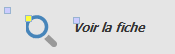 - You can now modify all aspects of the button interface: dimensions, position, style, etc.
Overriding the control code (code override) To override the code of a template control (code of a button for example): - Open the context menu of a template button found in the window.
- Select "Override control".
- The yellow square was replaced with a blue square, indicating that this control can be overridden.
- Display the button code ("Code" in the context menu).
- Two sections of click code are found:
- the click code issued from the template.
- the click code of the page. A function was automatically added: ExecuteAncestor. This function runs the click code of the template.
- Add the code of button specific to the current page before and/or after the procedure for calling the template code. You have the ability to delete ExecuteAncestor if you do not want the template code to be run.
Remarks - An overridden button cannot be deleted from a template.
- Overriding a table also overrides the columns. You have the ability to add columns into an inherited table.
- The styles cannot be overridden. However, it is possible to override the style of a control.
Managing overridden properties of a control Finding out the overridden properties To find out the control properties that have been overridden: - Open the context menu of the control.
- Select "Overridden properties".
- The override management window opens.
This window allows you to delete overridden properties. To do so, select the requested property and delete it. To entirely delete the override performed on a control, simply select "Full override". Overriding local procedures Overriding the code of a local procedure To override the code of a local procedure from the "Project explorer" pane: - Select the element associated with the local procedure (window, page, report, etc.).
- Expand the element options and select "Local procedures".
- Select the procedure to override.
- Open the context menu and select "Override code of local procedure".
- Two sections of click code are found:
- the code of the procedure issued from the template.
- the code of the new procedure. A function was automatically added: ExecuteAncestor. This function runs the code of the template procedure.
- Add the code of the new procedure specific to the current element, before and/or after the procedure for calling the template code. You have the ability to delete ExecuteAncestor if you do not want the template code to be run.
- No embedded query can be used in a template control. The execution of the page that uses the template will trigger an error.
- Style override is not available.
|
|
|
|
|
|
|
|
|
|
|
|
|
|
|
|
|
|
|
|