|
|
|
|
|
|
|
|
|
|
- Overview
- Principle
- Customize interface
- Implementation and configuration
- Implementation
- Setting for the project and windows
- Available options
- Programming and advanced features
- Overview
- Configuring the options for UI modification programmatically
- WLanguage functions for managing UI modification
- How to find out the type of modification performed by the user?
UI modifiable by the end user
By default, WINDEV applications allow end users to modify the interface of the application. End users can decide whether some elements should be in the application, they can modify and adapt the windows to their own use. Today, everybody customizes their smartphone screen, why not do the same with their applications? When end-user modification of the interface is enabled, several new options appear at runtime: - Customize interface (window context menu option): Allows the end user to customize the window interface (see below).
- Repositionable notes (window context menu option): Enables the end user to add repositionable notes to the window. For more details, see Repositionable note (AAF).
For some types of controls, an option in the context menu is used to modify the control tooltip ("Edit the tooltip" option). Remarks: - The menu options appear only if the AAF menu is enabled on the window.
Reminder: To activate the AAF menu: - Open the "UI" tab of the window description.
- Expand the "Context menu" option and check "Display the AAF menu (System)".
- During the test of a window or project (
 and and  ), the options for modifying the interface are also available. If these options are used, WINDEV automatically proposes, at the end of test, to include the modifications performed in the current window. For more details, see Using the GUI modification when running a project or window test. ), the options for modifying the interface are also available. If these options are used, WINDEV automatically proposes, at the end of test, to include the modifications performed in the current window. For more details, see Using the GUI modification when running a project or window test.
Customize interface If the option "Customize interface" is selected, you have the ability to switch to modification mode ("Change to edit mode" sub-option). In this mode, the user can perform all operations allowed by the developer: - Select one or more controls,
- Move one or more controls,
- Create a wire between several controls,
- Edit the tooltip of controls.
You also have the ability to manage the current modifications: - Import a customization Import a previously exported customization (file *.wdmodif).
- Export this window's customization Export the current window customization as a file in ".wdmodif" format.
- Export all application customizations Export application customization as a file in ".wdmodif" format.
- Restore initial configuration: Restores the initial configuration requested by the developer.
Note The "*.wdmodif" export file can be opened directly in the WINDEV editor. In this case, the editor proposes to apply the modifications saved in the corresponding windows to the current project. Implementation and configuration Implementation By default, all WINDEV applications created or compiled from version 21 allow end users to modify the UI. These options can be configured: - in the project. The options will be taken into account for all the project windows.
To configure the modification of interface by the end user: - Open the project description window. To do so, go to the "Project" tab, "Project" group, and click "Description".
- On the "Advanced" tab, check "Allow end users to modify the UI".
- The "Options" button is used to specify the authorized options.
- for each window. The options will be taken into account for the selected window only.
- Open the window description ("Description" from the window context menu).
- On the "Details" tab, check "Allow end users to modify the UI".
- The "Options" button is used to specify the authorized options.
Note: By default, window settings correspond to project settings.. Setting for the project and windows The options for configuring the UI are as follows: - No modification. Automatically unchecks the option "Allow end users to modify the UI". End users will not be able to modify the interface of the application.
Remarks: - The repositionable notes can no longer be used by the end user.
- The options for modifying the interface are no longer available when running the executable. These options are still available in GO mode.
- By default. Displays and gives the ability to use the default options. The "Show" button is used to display the default options. These options cannot be modified.
- Specific settings: Allows you to set options for the project or for the window.. If a specific setting is performed for the project, these options are automatically applied to the windows.
Available options The available options for modifying the UI are as follows:
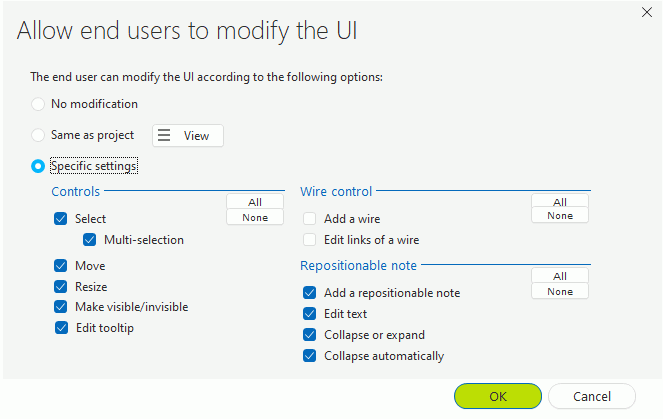 - Options regarding the controls:
- Select: The user can select a control.
- Multi-selection: The user can select several controls via the Ctrl key or via the mouse.
- Move: The end user can move the controls in the window.
- Resize: The end user can resize the controls found in the window.
- Make visible/invisible: The user can make the controls visible or invisible (this option is not available in this version).
- Edit tooltip: The end user can modify the control tooltip.
Note: A new "Edit tooltip" option is now available.. This option can be available in the context menu of the control or when switching the window to modification mode.
- Options regarding the Wire control:
- Add a wire: The end user can create a Wire control between two controls.
- Edit links of a wire: The end user can modify the links of a Wire control with two controls.
- Options regarding the repositionable notes (for more details, see Repositionable note (AAF)).
- Add a repositionable note: The end user will have the ability to add a repositionable note in the application windows (or in the current window). The window will contain the option "Repositionable notes .. Create a repositionable note".
- Edit text: The end user will have the ability to modify the text of the repositionable note.
- Collapse or expand: The end user will have the ability to collapse or expand the repositionable note.
- Collapse automatically: End-users will be able to use the "Automatic roll-up" mode: the repositionable note will automatically reduce in size after 5 seconds..
Programming and advanced features Overview Several WLanguage properties and functions can be used to implement and manage the modification of UI by the end user. These functions allow you to describe an editor in WLanguage, with support for undo/redo. Configuring the options for UI modification programmatically To configure the options for UI modification through programming: - Use WinEditMode to configure the actions allowed on a window and its controls when the window switches to "Allow end users to modify the UI" mode.
- Use WinEditAllowed to configure the actions allowed on a control when the window switches to "Allow end users to modify the UI" mode
Note: To prevent UI configuration on a window, you can use the AAFDisable function with the constant faaCustomizeUI. In this case, the context menu "Customize interface" will no longer be available. WLanguage functions for managing UI modification These functions can be grouped by theme: - Functions for activation and backup:
| | | WinEdActive | Allows: - determine if the "Allow end users to modify the UI" option is enabled in a window (or internal window).
- enable or disable the "Allow end users to modify the UI" option in a window (or internal window).
| | WinEdLoad | Loads the changes made by the end user in a window. | | WinEdRestore | Undoes all the changes made by the end user ("Allow end users to modify the UI" option enabled). | | WinEdSave | Saves the changes made when the "Modification of UI by the end user" mode is enabled. | | WinEdSaveNote | Exports the repositionable notes created by the user into a file. |
- Functions for managing selection of controls:
| | | WinEdDeselectAll | Deselects all the controls when the interface is modified by the end user ("Allow end users to modify the UI" option enabled). | | WinEdSelect | Returns one of the controls selected when the interface is modified by the end user ("Allow end users to modify the UI" option enabled). | | WinEdSelectMinus | Deselects a control when the interface is modified by the end user ("Allow end users to modify the UI" option enabled). | | WinEdSelectOccurrence | Indicates the number of controls selected when the interface is modified by the end user ("Allow end users to modify the UI" option enabled). | | WinEdSelectPlus | Selects a control when the interface is modified by the end user ("Allow end users to modify the UI" option enabled). |
- Functions for Undo/Redo management:
| | | WinEdDeclareUndo | Declares how to cancel an action that was added by WinEdDo. | | WinEdDo | Runs an action (defined programmatically) and enables Undo/Redo operations on this action. | | WinEdRedo | Runs the last action undone by the end user ("Allow end users to modify the UI" option enabled). | | WinEdUndo | Undoes the last action performed by the end user when modifying the interface ("Allow end users to modify the UI" option enabled). |
How to find out the type of modification performed by the user? A specific event is run when the user performs an interface modification (select, move or resize). To find out the type of modification, simply associate an event to the un interface modification. This operation can also be performed by Process and by the following constants: | | | trtWinEdChangeSize | Event run when resizing controls. | | trtWinEdMove | Event run when moving controls. | | trtWinEdSelection | Event run when selecting controls. |
Note: In the Procedure called by Property Process, it is also possible to carry out specific processing according to user modifications.
Related Examples:

|
Training (WINDEV): WD Graphic Objects
[ + ] This example illustrates the power of WLanguage in object oriented programming. This example is a graphic object editor. It is possible to: - move, resize objects - make selections with a lasso or a mouse - cut/copy/paste objects - delete/duplicate objects - save the created documents and print them. The main technical features presented and documented are: - management of an object clipboard - UNDO/REDO management - serialization and deserialization of objects - algorithms for managing graphic objects (proportional resizing, management of move rules, etc...)
|

|
Training (WINDEV): WD Interactive Application
[ + ] This example explains how to use the WinEdXXX functions in an interactive application. This application is used to mange a connected house (switch the lights on, find out the temperature). The WinEdXXX functions are used to move the controls on the house map, while proposing advanced features such as the backup of modifications, the cancelation, ...
|
|
|
|
|
|
|
|
|
|
|
|
|
|
|
|
|
|
|
|
|