|
|
|
|
|
|
|
|
- Overview
- Starting the HFSQL Control Center
- Starting the HFSQL Control Center
- Use conditions
- HFSQL Control Center features
- HFSQL Control Center options
- "General" options
- "Data view" options
- "SQL queries" options
HFSQL Control Center: Overview
The HFSQL Control Center allows you to manage HFSQL (Network, Mobile, Client/Server) and external databases. Starting the HFSQL Control Center Starting the HFSQL Control Center The HFSQL Control Center can be started: - from WINDEV, WEBDEV or WINDEV Mobile: on the "Tools" tab, in the "Database" group, click "HFSQL".
- by directly running the "CCxx0HF.EXE" program.
- from a data file (double-click a ".FIC" file),
Use conditions The HFSQL Control Center can be redistributed. HFSQL Control Center features The HFSQL Control Center allows you to manage: - HFSQL Client/Server databases. You can manipulate and get the details of:
- the server: Stop, restart, server configuration, definition of users, scheduled tasks, backups.
- the database: Description, search, backup, maintenance of data files, transactions, etc.
- each database file: Description, content, search, logs, transactions, etc.
- HFSQL Classic files. You can manipulate and get the details of each file in the database: Description, content, search, logs, transactions, etc.
- An analysis. You can manipulate and get the details of all the data files in the analysis. These data files can be:
- HFSQL Client/Server,
- HFSQL Classic,
- External databases
- External databases. You can manipulate and get the details of data files (tables) in other formats:
- Oracle,
- SQL Server
- MySQL
- etc.
- An HFSQL cluster. You can manipulate and get the details of HFSQL Cluster data files.
HFSQL Control Center options The HFSQL Control Center includes a number of general options for all the available features. To access these options: - Expand the HFSQL Control Center menu (
 ). ). - Select "Options".
The options window appears. This window groups options according to 3 themes: - General options.
- Data view.
- SQL queries.
"General" options The available options are: - Show the "x" icon to see the specified passwords: Shows an eye icon next to "Password" controls. This option allows users to simply click the icon to see the password.
- Show the system database of HFSQL servers (requires the rights to connect to the database): Displays the system database of the HFSQL servers.
- Remember open tabs (HFSQL Client/Server connections only): This option saves the open views (tabs displaying information about the server, database, data file , query, etc.) if the Control Center is closed or disconnected. Tabs are automatically restored next time the Control Center is opened. This option is selected by default.
The "reset" option resets the saved views. - Item display order: Allows you to specify the order of items used in the data file description ("Description" tab of the data file). You can choose between logical order (default) or alphabetical order.
 New in version 2024Maximum number of open tabs New in version 2024Maximum number of open tabs: Limits the number of tabs you can open at one time. This saves memory resources.  New in version 2024""Don't show again" dialog boxes" New in version 2024""Don't show again" dialog boxes": This button lists the questions and answers saved in the "Don't show again" dialog boxes displayed by the HFSQL Control Center. This option allows you to disable or re-enable these dialog boxes.
"Data view" options  New in version 2024 New in version 2024The available options are: 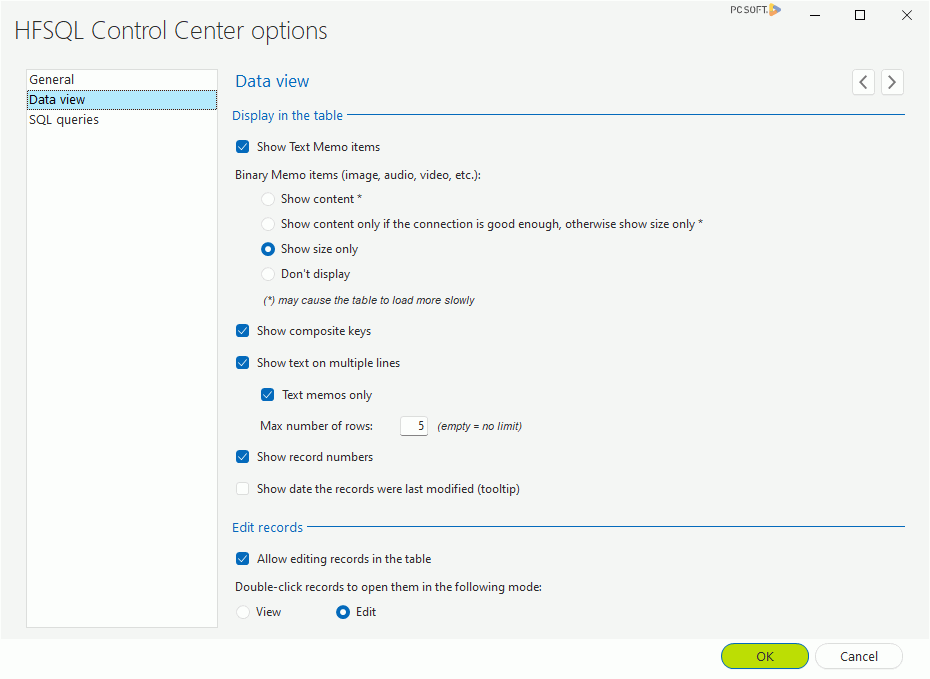 - Show Text Memo items: Displays Text Memo items in the data file content.
- Binary Memo items:
- Show content: Displays the contents of the Binary Memo items. Caution, this option may slow down the loading of the data file content.
- Show content only if the connection is good enough, otherwise show size only: Image memos will only be displayed if the connection quality is sufficient. Otherwise, only the memo size will be displayed. This option reduces data access and display times. Caution, this option may slow down the loading of the data file content.
- Show size only (default): Shows only the size of the Binary Memo item.
- Don't display: Binary Memo items will not be displayed in the data file content.
- Show composite keys: Shows composite keys and their content.
- Show text on multiple lines: Shows all the content of Text items on multiple lines, if necessary. In this case, you can define:
- if this applies only to text memos.
- the maximum number of lines.
- Show record numbers: Displays a number in the first column of the table that lists the records of the data file.
- Show date the records were last modified (tooltip): Shows a tooltip containing the date a record was last modified.
You can also specify if records can be modified directly from the HFSQL Control Center, by checking the "Allow editing records in the table" option. Simply choose whether you want to open records in view or edit mode. "SQL queries" options The available options are: - Enable integrity management when running SQL queries: Enables integrity rule management when running SQL queries from the HFSQL Control Center.
- Enable management of duplicates when running SQL queries: Enables you to handle duplicates when running SQL queries from the HFSQL Control Center.
This page is also available for…
|
|
|
|
|
|
|
|
|
|
|
|
|
|
|
|
|
|
|
|