|
|
|
|
|
|
|
|
|
|
- Overview
- Roll back operations performed on a transaction file
- Roll back operations performed on a transaction file
- Freeing records held by a transaction
- Freeing records held by a transaction
WDOptimizer: Roll back / release transaction records
 Available only with this kind of connection Available only with this kind of connection
WDOptimizer is used to: - Roll back a transaction.
- Free records held by a transaction.
Note: A transaction is used to ensure that updates to one or more data files have been successfully completed. If an error occurs in a transaction (power outage, for example), WDOptimizer automatically restores the files to the state they were at the beginning of the transaction. Note WDTrans can also be used to roll back a transaction and/or release records from a transaction. Roll back operations performed on a transaction file When the operations performed on a transaction file are rolled back: - If a transaction is in progressWDOptimizer rolls back all operations performed on data files in transaction since the start of the transaction. In this case, the transaction is canceled without interrupting the program execution.
- If no transaction is in progress, WDOptimizer restores the integrity of the database and rolls back the transactions that have not been successfully completed (if a power outage occurs, for example).
Roll back operations performed on a transaction file To cancel the operations performed on a transaction file: - Start WDOptimizer.
- Select "Roll back a transaction..." then "Cancel file changes made in a transaction".
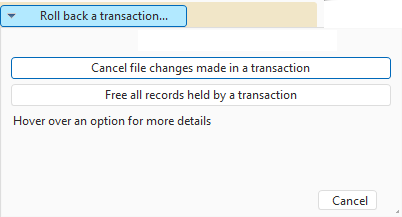 - Select the transaction file. The list of data files (with their full path) in the transaction is displayed. For each data file, the identifier of the workstation performing a transaction is displayed.
- If some data files are password protected, specify the password. This password is required to roll back the transaction.
- Click the "Roll back transaction" button. The transaction is rolled back.
Freeing records held by a transaction Freeing the records held by a transaction restores these records to a normal state (if they are not held by another transaction in progress). If a record in the specified data file is considered to be in a transaction, but does not belong to any current transaction, it is automatically freed. Note: This is an advanced feature. Use this feature when it is not possible to roll back incomplete transactions (e.g. files deleted from a transaction). Freeing records held by a transaction To free the records held by a transaction: - Start WDOptimizer:
- Directly from WINDEV, WEBDEV or WINDEV Mobile: in the "Tools" pane, in the "Database" group, click on "WDOptimizer".
- run "WDOptimizer.EXE" directly.
- Select "Roll back a transaction" then "Free all records held by a transaction".
- Select the directory containing the data files in the current transaction.
Note: No file held by the transaction must be in this directory. The list of data files in the directory is displayed.
Note: If data files are located in subdirectories, check the "Include files from all subdirectories" option. - If some data files are password protected, specify the password. This password is required to free the records held by the transaction.
- Click "Free all records held by a transaction". The records are freed.
|
|
|
|
|
|
|
|
|
|
|
|
|
|
|
|
|
|
|
|