|
|
|
|
|
|
|
|
|
|
WDTRAD is a tool for translating messages from WINDEV, WEBDEV or WINDEV Mobile applications. These messages were extracted using WDMSG or WDINT. WDTRAD helps you translate text easily and reduce the risk of errors. WDTRAD allows you to: - display the text to be translated and enter its translation.
- see the source and target languages side by side even if the file to be translated (WDMSG or HFSQL) contains more than 2 languages.
Note: It's also possible to display an additional source language to ensure correct phrasing or gender of expressions.. - choose the source and target language (especially if the file to be translated (WDMSG or HFSQL) contains more than 2 languages).
- see, in WINDEV, WEBDEV or WINDEV Mobile, the element corresponding to the texts to translate (window and page only).
- show an automatic translation.
- automatically translate all identical words or expressions (in the whole file or only in the rows currently displayed).
- check the consistency of the translations by displaying the source text and the translated text.
- avoid errors by working on a separate translation file.
- display the progress of the translation and the number of lines to be translated in real time.
- display the number of words or alphanumeric characters to be translated.
This option enables you to evaluate the cost of the translation made by an external company: in most cases, the translation is invoiced according to the number of words or characters to translate. - sort the strings to be translated by source and target language.
- sort the strings to be translated by type.
- view the interface of the element being translated (option available only in HFSQL and WDMSG files).
- find and replace text in the source and target language.
- search for elements within a break in treeview mode via a "Search" icon.
- manage bookmarks: you can add one or more bookmarks to the file being translated (indicated by a colored banner).. These bookmarks can be used, for example, to mark a resource that needs to be revised, a breakpoint in the current translation, etc.
- To add a bookmark, use Ctrl + F7.
- To move between bookmarks, press F7.
- It is also possible to create your own bookmark labels (see below).
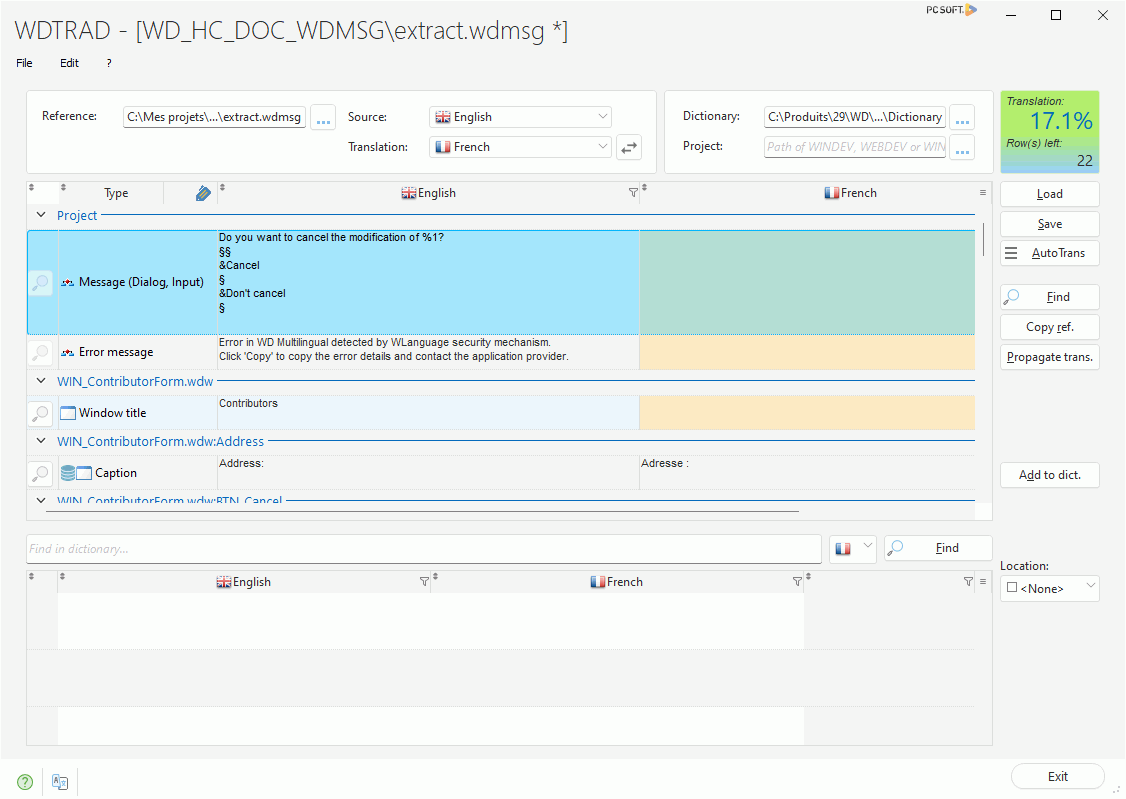 If the resources will be translated by an external company, WDTRAD and the file that contains the messages to be translated (text file, HFSQL data file or WDMSG file) can be provided to this company. In this case, you must also supply the files required to use WDTRAD (see Installing WDTRAD). Remarks: - You can change the language of the WDTRAD interface (option "? .. Language").
- Only files extracted with WDMSG and/or WDINT can be used with WDTRAD.
- WDTRAD allows you to enter translations by using non-Latin character sets.
- Managing languages:
- WDTRAD allows you to translate messages into 41 different languages.
- WDTRAD allows you to manage the custom languages used in the WINDEV, WEBDEV or WINDEV Mobile projects. To do so, select the translation language "Custom language" to configure the parameters of this language.
- If the name of custom languages was modified in the WINDEV, WEBDEV or WINDEV Mobile project, the name of this language is automatically displayed in the list of languages. The parameters of this language described in WINDEV, WEBDEV or WINDEV Mobile are automatically taken into account.
- Managing dictionaries:
- WDTRAD is supplied with a French/English dictionary containing over 6000 translations. This dictionary can be enriched via WDTRAD. This dictionary can also be used with WDDIXIO. For more details on WDDIXIO, consult the online help (keyword: WDDIXIO") or the "WDDIXIO.chm" help file.
- A dictionary can contain the same resource translated into several languages. For example, the expression "Close the application" can be translated into French, Spanish and German in the same dictionary.
- WDTRAD allows you to use a dictionary found on a PCSCloud development platform ("Edit .. Locate the dictionary .. Dictionary in cloud mode").
Note: On first connection to a PCSCloud dictionary, if the dictionary is empty, the import of a local dictionary is automatically proposed. - WDTRAD allows you to import and/or export a dictionary. For more details, see Importing/Exporting a dictionary.
- WDTRAD allows you to manage Web dictionaries (Google and DeepL). The desired dictionary can be chosen in the WDTRAD options.
- WDTRAD allows you to add a resource to the dictionary even if no translation file is open (option "Add an entry to the dictionary").
- Bookmark label management:
To manage bookmark labels: - To mark a row, open the row context menu and select "Bookmark .. Apply a label" and select the desired label. If no labels are available, you can create them via "Manage labels". This option allows you to create, modify and delete labels.
Note: Labels can also be created, modified and deleted from WDTRAD options.. - To filter resources by label, click on the label appearing in the "Type" column: a menu appears, allowing you to filter by the desired label.. This same menu also offers an option to cancel the filter.
To start WDTRAD: - if WINDEV, WEBDEV or WINDEV Mobile is installed on your workstation: in the "Project" pane, in the "Translate" group, pull down "Translate" and select "Message translation"..
Note:: If you are using a French version of WINDEV, WEBDEV or WINDEV Mobile, WDTRAD will be run in French. If you are using an English version of WINDEV, WEBDEV or WINDEV Mobile, WDTRAD will be run in English. You can change this language at any time in WDTRAD (option "? .. Language"). - if WINDEV, WEBDEV or WINDEV Mobile is not installed on your computer: run the "WDTRAD.EXE" file directly from the "Programs" directory of the WDTRAD installation folder.
Remark: When launching WDTRAD for the first time, you must specify the language in which WDTRAD will run. You can change this language at any time in WDTRAD (option "? .. Language").
This page is also available for…
|
|
|
|
|
|
|
|
|
|
|
|
|
|
|
|
|
|
|
|