|
|
|
|
|
|
|
|
|
|
- Overview of the Mobile Image Editor control
- Creating a Mobile Image Editor control
- Mobile Image Editor control features
Mobile Image Editor control
Overview of the Mobile Image Editor control By using the Image Editor control in your mobile applications, you will allow users to edit images or photos. This control includes all the standard image editing features for mobile devices: - crop,
- rotation,
- fix perspective distortion,
- brightness, contrast, saturation,
- annotations: freehand drawing, highlighter, text,
- symmetry,
- blur,
- OCR suggested on detected text areas,
- etc.
Creating a Mobile Image Editor control To create a Mobile Image Editor control: - On the "Creation" tab, in the "Graphic controls" group, expand "Office" and select "Mobile Image editor".
- Click at the desired location to create the control.
Note: The dimensions of the control are optimized to take up the available space at the specified position. If you are not happy with the size of the control, press Ctrl + Z key to restore the control to its default size. To view the characteristics of the control, select "Description" in the context menu. Mobile Image Editor control features You can choose the options shown in the toolbar of the Mobile Image Editor control in the "General" tab of the description window: 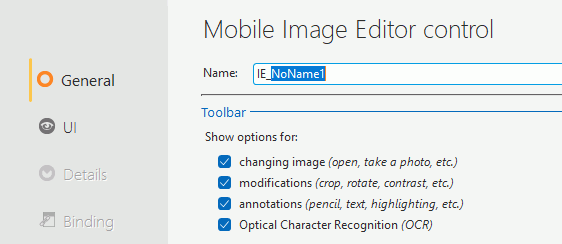 - Show options for changing image (open, take a photo, etc.): Enables the user to select the image to be displayed in the. The user can take a photo or open a file located on the device.
 New in version 2025 New in version 2025It is also possible to scan a document. - Show options for modifications (crop, rotate, contrast, etc.): Allows the user to modify the image displayed in the mobile Image Editor control field. This option corresponds to the "Transform" and "Settings" buttons on the toolbar of the control.
- Show options for annotations (pencil, text, highlighting, etc.) Allows the user to annotate the image by adding text, for example. This option corresponds to the "Draw" and "Text" buttons on the toolbar of the control.
- Show options for Optical Character Recognition (OCR): Allows the user to use character recognition on the image displayed in the mobile Image Editor control field. This option corresponds to the "OCR" button available in the control tools.
Related Examples:

|
Cross-platform examples (WINDEV Mobile): WM Photos
[ + ] This Android/iOS example is used to take photos and to save them by specifying a title and keywords. A search is also available. The photos are stored in the application directory, therefore they are private (not visible by other applications).
|
|
|
|
|
|
|
|
|
|
|
|
|
|
|
|
|
|
|
|
|