|
|
|
|
|
|
|
|
|
|
- Overview
- Control in a window or page
- Creating a Rating control
- Characteristics of Rating control
Control in a window or page The Rating control allows the user to: - indicate the popularity level of an element via repeated icons.
- find out the popularity level of an element via repeated icons.
In most cases, this type of control presents the popularity level as a rating from 1 to 5 stars: 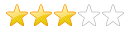 It can also be used to indicate a user choice:  WINDEV and WEBDEV give you the ability to: - use any number of icons.
- use any shape of icon. For example, you have the ability to use images from the image catalog.
Creating a Rating control To create a Rating control: - On the "Creation" tab, in the "Graphic controls" group, click "Rating".
- Click where the control will be created in the window or page. The control appears in the editor.
Tip You can also directly create a "pre-formatted" Rating control by clicking on the arrow to the right of the "Rating" option. The list of available controls is displayed with the project skin template. Simply click the control you want to create in the editor. To view the characteristics of the control, select "Description" in the context menu. Characteristics of Rating control The "General" tab in the description window of Rating control is used to define the control characteristics: - The maximum possible rating: allows you to define the number of pictogram rows in the Rating control.. This option is available in "Same image for each mark" mode only.
- The number of notes in the image: indicates the number of pictograms in the image. This option is available only if the layout of the image set uses the "Different image for each mark" mode.
- The initial mark, which means the mark used when the control is displayed.
- The granularity of marks. This option corresponds to the mode for selecting the marks. The rating can evolve:
- by integer value: the score changes from 1 to 1
- by half-value: the score will change from 0.5 to 0.5.
- by actual value: the score will evolve according to the value entered by the user.
 The value of a 'star' : value associated with a star (or any other pictogram). The value of the Rating control will correspond to the value of a star multiplied by the number of stars displayed. The value of a 'star' : value associated with a star (or any other pictogram). The value of the Rating control will correspond to the value of a star multiplied by the number of stars displayed. - Note image: Image used to display notes. If this parameter is not specified, the image of a star is used by default. The
 button is used to select: button is used to select: - an image accessible from your computer ("Browse" option).
- an image in the image catalog ("Catalog" option). In this case, the selected image is automatically adapted to the specified options.
- Image panel cropping: defines the cropping mode for the field's image panel:
- Same image for each note: Image must contain a single pictogram (represented in several states). The repetition of the icon will be used to represent the different possible values in the control.
- Different image for each note: The image must contain several pictograms (each represented in several states). Each icon will be used to represent the different possible values in the control. In this mode, the maximum mark corresponds to the number of icons contained in the image.
- Graphically differentiate marks below the current mark:
- When this mode is disabled, the marks below the current mark are displayed like the current mark.
- When this mode is enabled, the marks below the current mark are drawn by using the state 0 of the image set (the marks below the current mark will be invisible if the image contains a single state).
Related Examples:

|
Unit examples (WINDEV): The Rating control
[ + ] Using a Rating control
|
This page is also available for…
|
|
|
|
|
|
|
|
|
|
|
|
|
|
|
|
|
|
|
|