|
|
|
|
|
|
|
|
|
|
- Overview
- How to?
- Enabling Markdown in a control
- Markdown edit control
- Convert Markdown
- Markdown syntax
Markdown is a lightweight markup language that allows you to apply formatting to text. Because of its simplicity and practicality, Markdown is easy to read, learn and remember. All WINDEV and WINDEV Mobile controls support Markdown. Simply enable the option and enter text in Markdown format. Convert Markdown WLanguage provides several standard functions to convert Markdown content to other formats:
| | | MarkdownToDOCX | Converts a Markdown string to a DOCX file. | | MarkdownToHTML | Converts a Markwdown string to an HTML buffer (encoded in UTF-8). | | MarkdownToPDF | Converts a Markdown string (or buffer) to a buffer containing a PDF document. | | MarkdownToText | Converts a Markdown string to plain text (without tags). |
When editing documents containing Markdown text (meeting minutes, intervention reports, etc.), these functions allow you to: - display the content in a website (HTML),
- send the document by email (PDF),
- etc.
Below is a list of Markdown syntax elements: | | | Headings | | # Heading level 1
## Heading level 2
### Heading level 3
#### Heading level 4
##### Heading level 5
###### Heading level 6
| Heading level 1Heading level 2Heading level 3Heading level 4Heading level 5Heading level 6 | | Bold/Italic | | *Italicized* text
**Bold** text
***Bold and italic*** text
| Italicized text
Bold text
Bold and italic text | | Strikethrough | | ~~Strikethrough~~ text
| Strikethrough text | | Line break | | **Bold text** CR CR
*Italicized text*
CR represents a carriage return | Bold text
Italicized text | **Bold text** SPC SPC CR
*Italicized text*
SPC represents the space character
CR represents a carriage return | Bold text
Italicized text | | Change paragraph | | **Bold text**
Empty line
*Italicized text*
| Bold text
Italicized text | | Blockquote | | > Blockquote
> Blockquote
>
> 2nd line of the blockquote
> Blockquote level 1
>
>> Blockquote level 2
> >
>>> Blockquote level 3
| Blockquote Blockquote2nd line of the blockquote | | Lists | | * List 1
* List 2
* List 3
* Sublist 1
* Sublist 2
1. List 1
2. List 2
3. List 3
1. Sublist 1
2. Sublist 2
| - List 1
- List 2
- List 3
- Sublist 1
- Sublist 2
| | Code | | ```
// Calculation
n = Factorial(6)
``` |
// Calculation
n = Factorial(6)
| | Separator | | a
* * *
b
***
c
- - -
d
---
e
| a
b
c
d
e | | Links | | [WINDEV](https://windev.com/windev/)
[WEBDEV](https://windev.com/webdev "WEBDEV!")
[link]: https://pcsoft.fr/windevmobile
[WINDEV Mobile][link]
| WINDEV | Images
NB: URLs managed synchronously | | PC SOFT logo:

PC SOFT logo with tooltip:

| 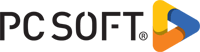 | | Special characters | | \\
\#
\_
\-
\`
\!
\( \)
\{ \}
\[ \]
| \
#
_
-
'
!
( )
{ }
[ ] | | Text color | | This <span style="color: #26B260">
text is green</span>! | This text is green! |
Related Examples:

|
Complete examples (WINDEV): WD Markdown
[ + ] This example is an advanced Markdown text editor
|
This page is also available for…
|
|
|
|
|
|
|
|
|
|
|
|
|
|
|
|
|
|
|
|