|
|
|
|
|
|
|
|
|
|
- Overview
- How to?
- Enabling programming standard errors
- Fixing a programming standard error
- Overriding a programming standard error
- Disabling a programming standard error
Programming standard errors
Programming standard errors inform you of potential problems detected when saving windows, pages, reports or when recompiling the project: - Functions kept for backward compatibility.
- Access to HFSQL from the interface.
- Using WLanguage object functions.
By default, programming standard error notifications are not enabled for each new project. Enabling programming standard errors Programming standard errors can be enabled: - from the project description.
- from the pane of compilation errors.
To enable programming standard errors from the project description: - Open the project description window (go to the "Project" tab, "Project" group and click "Description").
- On the "Compilation" tab, in "Programming standard", check the desired options:
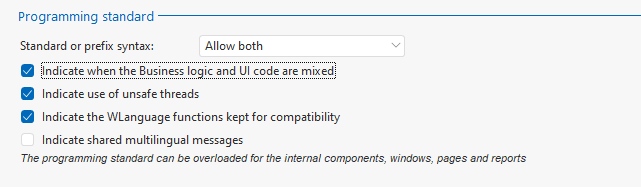 - Standard or prefix syntax. You can:
- Allow both: In this case, no programming standard error will be displayed.
- Indicate use of prefix syntax: A programming standard error will appear if prefix syntax is used (e.g., "ListControl.Add").
- Indicate use of standard syntax: A programming standard error will appear if standard syntax is used instead of an available prefix syntax.
 New in SaaSIndicate mixed vocabulary New in SaaSIndicate mixed vocabulary: A programming standard error will be displayed if a function with a "legacy" name is used in a project that uses a generic vocabulary ("Table"). Note: This feature is only available from WINDEV Suite SaaS 2025 - Update 3.
For more details, see Using new features exclusive to WINDEV Suite SaaS 2025.- Indicate when the Business logic and UI code are mixed: If this option is checked, code mixing errors will be enabled on all project elements. For more details, see Splitting Business logic / UI code.
- Indicate use of insecure threads: If this option is checked, there will be error messages for unsafe threads. For more details, see Thread (Variable type).
- Indicate the WLanguage functions kept for compatibility: If this option is checked, WLanguage functions kept for backward compatibility are indicated in the programming standard errors (e.g. TreeSort_55).
Reminder: Functions kept for compatibility may no longer be supported in a future version.. It is recommended to use the corresponding new function. - Indicate shared multilingual messages: If checked, this option allows you to quickly identify shared multilingual text, by generating a compilation error. This option should be used when converting multilingual text to format 27 and higher. For more details, see Translating programming text.
 New in version 2025Indicate strings that should be secret New in version 2025Indicate strings that should be secret: If this option is checked, any functions that handle passwords, private keys or tokens will be highlighted. For these parameters, you can use secret keys defined in the secret string vault. For more details, see Secret string vault.
- Validate.
To view programming standard errors in the compilation errors pane: - Open the "Compilation errors" pane. Go to the "Home" tab, "Environment" group, expand "Panes", select "Panes", and then select "Compilation errors".
- Click
 . .
Programming standard errors are checked: - each time a window, page or report is saved.
- each time the project is recompiled.
Fixing a programming standard error Programming standard errors are listed in the compilation error pane. To fix the programming standard errors: - Double-click the error displayed in the "Compilation errors" pane. The element containing the control or code where the problem occurs opens in the editor. The description of the corresponding control is displayed.
- Fix the problem.
Overriding a programming standard error By default, the programming standard defined for the project options is applied to all project elements. However, you can override this standard for each element (window, report, page, internal component). To override the programming standard of a window or page: - Open the element description window.
- On the "Details" tab, click "Programming standard".
- In the window that appears, select the behavior for each option:
- Same as project: The project programming standard is applied.
- Indicate: The programming standard is always applied for the corresponding element.
- Don't indicate: The programming standard is never applied for the corresponding element.
- Click "OK" to confirm changes in the programming standard window.
- Validate the window description.
To override the programming standard of a report: - Open the report description window.
- On the "Options" tab, click "Programming standard".
- In the window that appears, select the behavior for each option:
- Same as project: The project programming standard is applied.
- Indicate: The programming standard is always applied for the corresponding element.
- Don't indicate: The programming standard is never applied for the corresponding element.
- Click "OK" to confirm changes in the programming standard window.
- Validate the report description.
To override the programming standard of an internal component: - Open the description of the internal component ("Description" option of the internal component displayed in the project explorer).
- On the "Compilation" tab, specify the programming standard options to be overridden:
- Same as project: The project programming standard is applied.
- Indicate: The programming standard is always applied for the corresponding element.
- Don't indicate: The programming standard is never applied for the corresponding element.
- Validate the description of the internal component.
 New in SaaS New in SaaSDisabling a programming standard error To disable a programming standard error: - In the "Compiler errors" pane, select the programming standard error you want to disable.
- Open the context menu of the error:
- "Disable this error" is used to disable the selected error.
- the "Disable this and all identical errors" option disables the error and all the errors of the same type in the current project.
To view the list of disabled errors: - Right-click the "Compilation errors" pane to open the context menu.
- Select "List of disabled errors".
To re-enable one or more errors in the list, simply uncheck the errors you want to re-enable and confirm changes.
This page is also available for…
|
|
|
|
|
|
|
|
|
|
|
|
|
|
|
|
|
|
|
|